In Part 2 of “Tips on How to Create Great Videos with a Smartphone (SMMW17),” we will talk about editing your video using your smartphone. As I mentioned in Part 1, one of the best workshops during Social Media Marketing World ‘17 was by Justin Brown, from PrimalVideo.com.
Here are my notes on Brown’s tips for editing videos:
 1) If you are using an iPhone, use the iMovie app. If you are using an Android phone, use the Cyberlink PowerDirector. For this blog post, I will be using the iMovie app.
1) If you are using an iPhone, use the iMovie app. If you are using an Android phone, use the Cyberlink PowerDirector. For this blog post, I will be using the iMovie app.
2) Open up the app. Select “New Project”>choose “Movie”>select your video from your library of photos and videos>hit “Create Movie”. 
3) The timeline is on the bottom, the video assets are on your right and the playback is on your left.
4) Click on your video so you can see the yellow handlebars. These allow you to edit the video. You can delete the extra seconds at the beginning of video by pulling the yellow handlebars in and you also shorten the video by using the yellow handlebars.
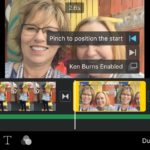
5) Click on a spot in your video where you want to make a change. Hit the “Split” to create the spot that you want to edit.
6) You can hit the “+” sign to add in music track s and photos or other video.
s and photos or other video.
7) In the beginning, it’s best not to get too fancy and use all the features until you become more experienced.
8) Check out Brown’s You Tube video on editing.
Here’s an example of my first try at shooting and editing the video that we took during the actual workshop:
(Note: there is a lot of background noise during this since everyone in the session was recording a video!)
